Snapshot History
From the Snapshot History page, you can restore a Mavis table to a previous timestamp (version), using the Date Range filters. This restores the rows and columns that were added, updated or deleted from the table. This is useful when you want to undo the bulk changes made on a table, when you want to view the data stored in the past, etc.
Notes:
- Snapshots are captured once every two hours, on the 15th minute of the second hour. For e.g., if the Snapshots are captured at 8:15 AM, 10:15 AM, 12:15 PM, and so on, for a change made at 11 AM, you can use the Snapshot captured at 10:15 AM (as per this example) to restore the table.
- Once a snapshot is captured, it will take a few additional minutes to reflect in your account. For e.g., the snapshot process starts at 12:15 PM, but you might see the snapshot getting created in your account at 12:17 PM
- Snapshots for only the past 10 days are available. Snapshots that are older than 10 days are deleted permanently.
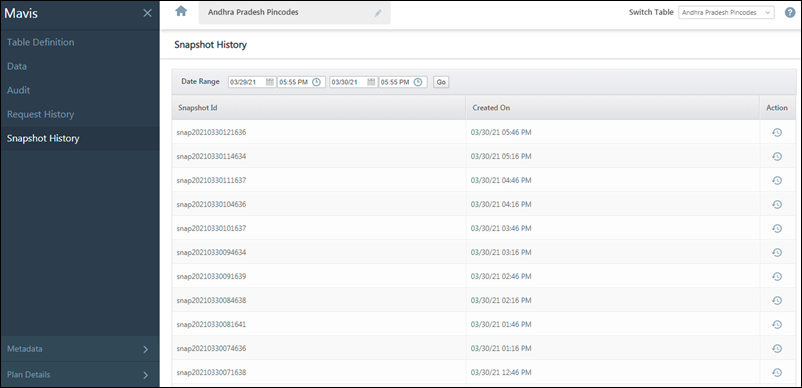
Restore a Snapshot
- Navigate to the Snapshot History page, set the Date Range filters, and click Go.
- Against the snapshot you want to restore, click the
 icon.
icon. - On the Restore Snapshot pop-up, click Restore.
- You can view the status of the request on the Request History page.
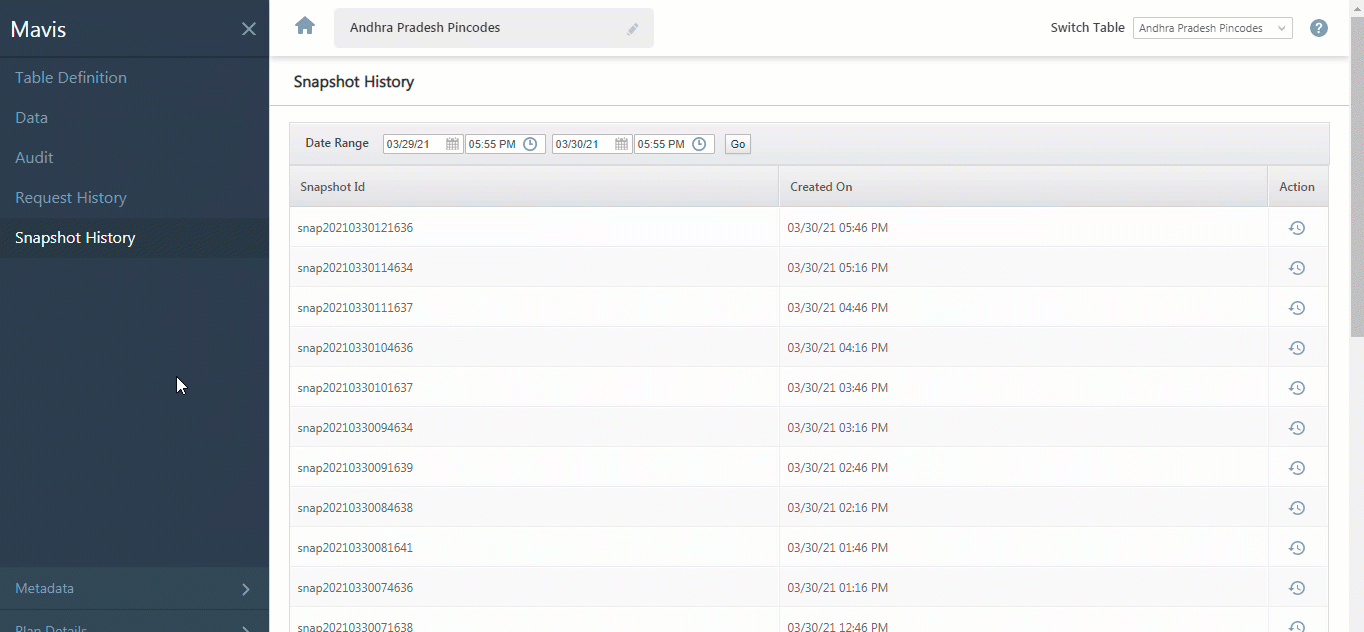
Note: While the status of Restore Table Request is Table Operation Queued or Table Operation In-Progress –
- You cannot make changes to the column schema.
- Data changes will be queued.
Along with the Snapshot History, you can also view Mavis DB Usage Report.





