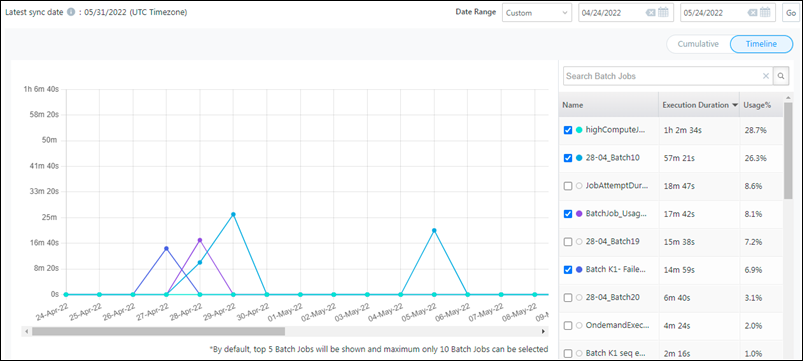Batch Jobs Usage Report
The usage report presents data on the execution duration and usage percentage across all Batch Jobs in your account.
Note: The report displays data up till the previous day (as reflected in the last sync date on the top left).
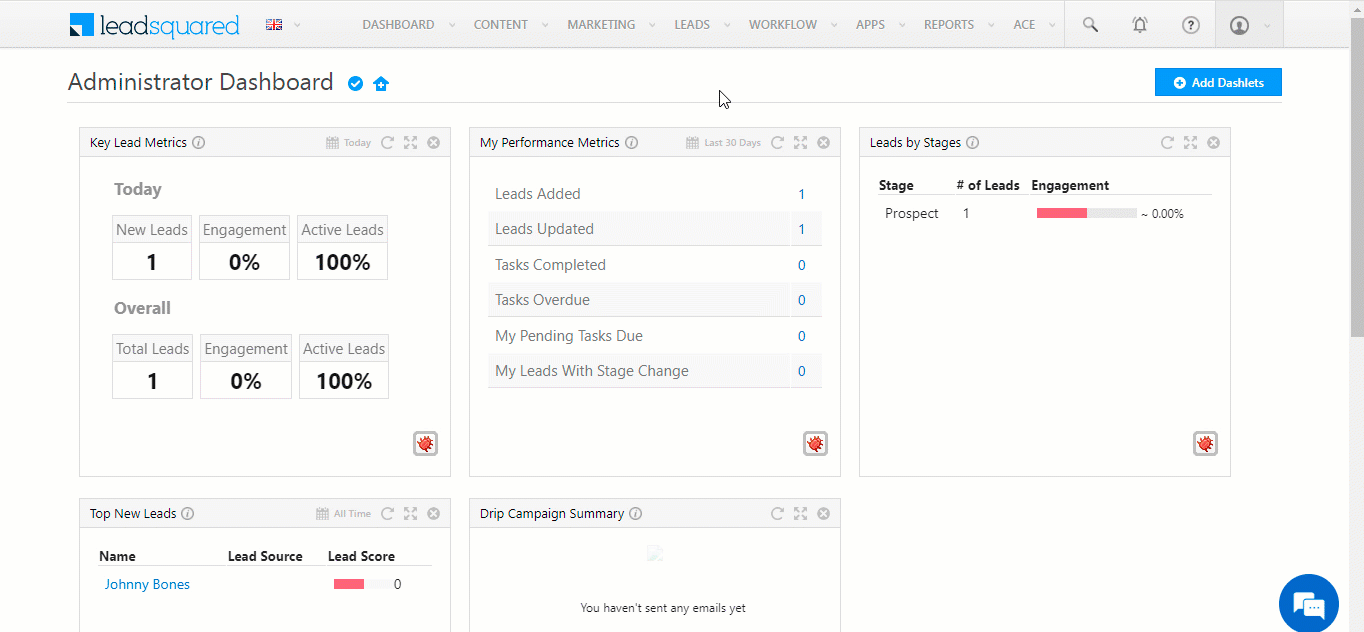
Filter the report by a set date range (This Week, Last Week, This Month, Last Month, etc.) or use the custom date range filter to manually choose the ‘From’ and ‘To’ dates.
Results are displayed in two views –
Cumulative
Represents the results as a donut chart with only the top 10 Batch Jobs (by execution duration) visible.
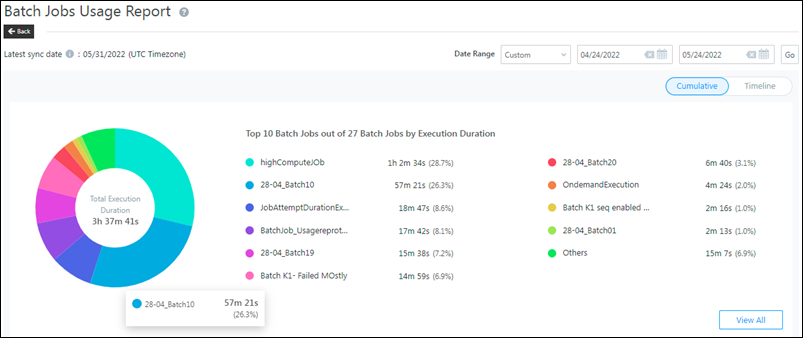
Click ![]() to see the execution duration and usage percentage of all the Batch Jobs in table format. To export the data to CSV, click
to see the execution duration and usage percentage of all the Batch Jobs in table format. To export the data to CSV, click ![]() . You’ll receive an email with a link to download the file.
. You’ll receive an email with a link to download the file.
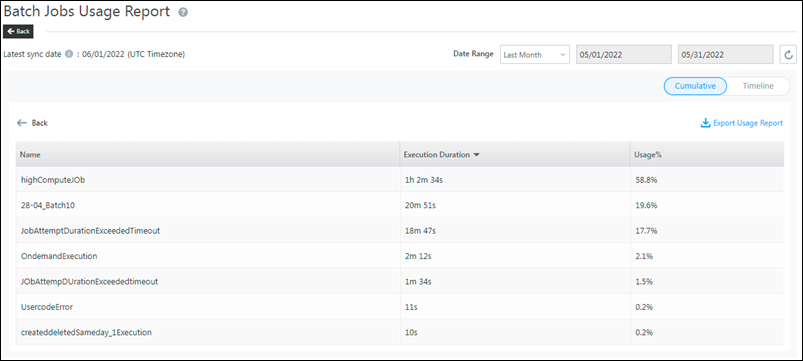
Timeline
Represents the usage data in timeline format showing the execution duration for the selected Batch Jobs by date/month. Click the checkbox alongside a Batch Job to view it on the timeline. Each Batch Job you select will be assigned a colour on the graph.
Note: 5 Batch Jobs are shown by default and you can select a maximum of 10 to view on the timeline.