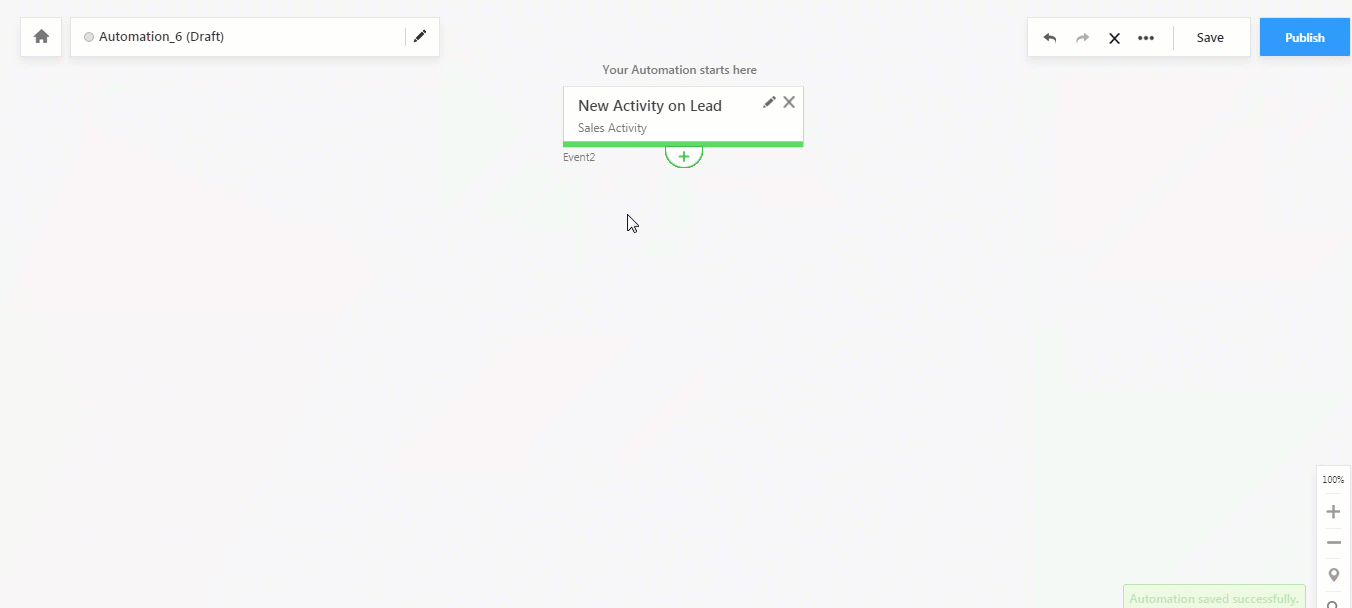Calling a Lapp from Automation
After publishing a Lapp to any environment (test or live), you can call it using LeadSquared Automation.
Business Use Case
Let’s say you’ve written a Lapp to change the ‘Revenue’ field of a sales activity from Rupees to Dollars. You can call this Lapp using automation, so every time a sales activity gets created, the Lapp gets called and changes the value of the revenue field.
Procedure
- Navigate to Marketing>Automation and click Create Automation.
- After selecting an automation trigger, under the Custom Action, click Call Lapp.
- In the Call Lapp pop-up, search for your Lapp.*
- Choose the Environment as live or test.
- Use the Query String field if you wish to pass additional data to the Lapp in the form of key-value pairs.
- Set the Save Response option to Yes if you want to save the Lapp response and use it to send emails with dynamic content.
- Click Save when you’re done.
* Only published Lapps will appear in the drop-down.