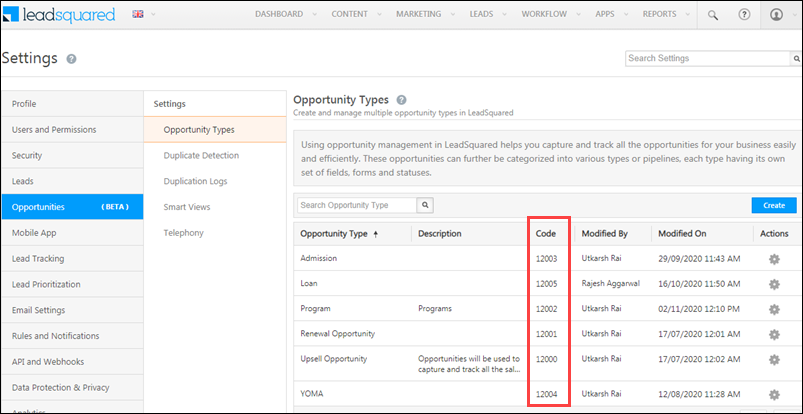Bulk Update Opportunities
Lets you to bulk update the values of a single or multiple fields across multiple opportunities, by passing the opportunity details in the JSON body. You can get theOpportunityIdfor an opportunity by referring to Get Opportunity by Lead Id.
For example, you can bulk update the opportunity field Status to “Won” for 20 opportunities, and the opportunity field Owner to “George Bailey” for 5 opportunities.
Notes:
- You can update up to 25 opportunities in a single call.
- There is no maximum limit on the number of opportunity fields you can update in a single call.
- The user calling this API must have access to view the associated lead and opportunity.
- System Fields such as “CreatedOn”, “ModifiedOn”, “CreatedBy” and “ModifiedBy” cannot be updated.
- If you created an AutoId field for the opportunity type, you can pass the AutoId value in the
ProspectOpportunityIdparamater to update a specific opportunity. - To obtain the
OpportunityEventCode, navigate to My Profile>Settings>Opportunities>Opportunity Types, and under the Code column, copy the event code for the relevant opportunity type.
- To make the Created On date for opportunities editable, contact your account manager or write to us at support@leadsquared.com. This is helpful when opportunities are being migrated from another application or CRM to LeadSquared. It ensures the correct created on date is preserved when moving data to LeadSquared.
When this feature/setting is enabled, you can pass the Created On data in the JSON body under theFieldsobject, for example –
"Fields": [
{
"SchemaName": "CreatedOn",
"Value": "2024-04-02 12:13:44"
}
API URL
Request
Content-Type: application/json[
{
"ProspectOpportunityId":"4f530c63-4c93-4150-8b8e-83487befb3b2",
"OpportunityEventCode":12003,
"Fields":[
{
"SchemaName":"Status",
"Value":"Won"
},
{
"SchemaName":"Owner",
"Value":"96105aa0-61f2-11ea-8109-022edb41208c"
}
]
},
{
"ProspectOpportunityId":"c5a7f37c-b789-44c9-929b-74aa6250b539",
"OpportunityEventCode":12000,
"Fields":[
{
"SchemaName":"mx_Custom_6",
"Value":"23500"
}
]
}
]
Request Parameters
| Parameter | Description |
|---|---|
| ProspectOpportunityId | Opportunity Id of the opportunity you want to update. This is a mandatory field. |
| OpportunityEventCode | The opportunity event code. This is a mandatory field. |
| Fields | The opportunity fields you want to update. Pass the fields as attribute-value pairs, by mentioning the “Schema Names” and the values for it. To find the “Schema Names” for an opportunity, navigate to My Profile>Settings>Opportunities>Opportunity Types. Against the relevant opportunity type, click the |
Response
{
"Response":[
{
"RowNumber":1,
"OpportunityUpdated":true
},
{
"RowNumber":2,
"OpportunityUpdated":true
}
]
}
HTTP Response Codes
| Code | Description |
|---|---|
| 200 OK | This is the status code for successful API call. |
| 401 Unauthorized | The API call was made with invalid access credentials. Check your AccessKey and SecretKey. |
| 400 Bad Request | The message body on the request is not as per API specification. Make sure that content type is set to “application/json” and the JSON body has correct attribute names and structure. |
| 404 Not Found | The API could not be found. Please check the API signature. |
| 429 Too Many Requests | API calls exceeded the limit of 25 in 5 second(s) |
| 500 Internal Server Error | The API called failed. There could be many reasons for it. Check the exception message to get more details. |