Getting Started with LeadSquared Connectors
To develop your own connector on LeadSquared, you’ll need access to –
- Two LeadSquared accounts with an Administrator user role and API access.
- An account on the staging environment.
- An account on the live environment.
- If you don’t have an account, contact sales@leadsquared.com.
- Two App Marketplace accounts.
- An account on the staging environment.
- An account on the live environment. Access to the live environment is given only once a connector is tested and reviewed on staging.
- To get access, contact appsmarketplace@leadsquared.com.
Workflow
Connectors are first developed and tested on the staging environment. After being reviewed and approved they can be pushed to production. On both environments, connectors progress through the following statuses –
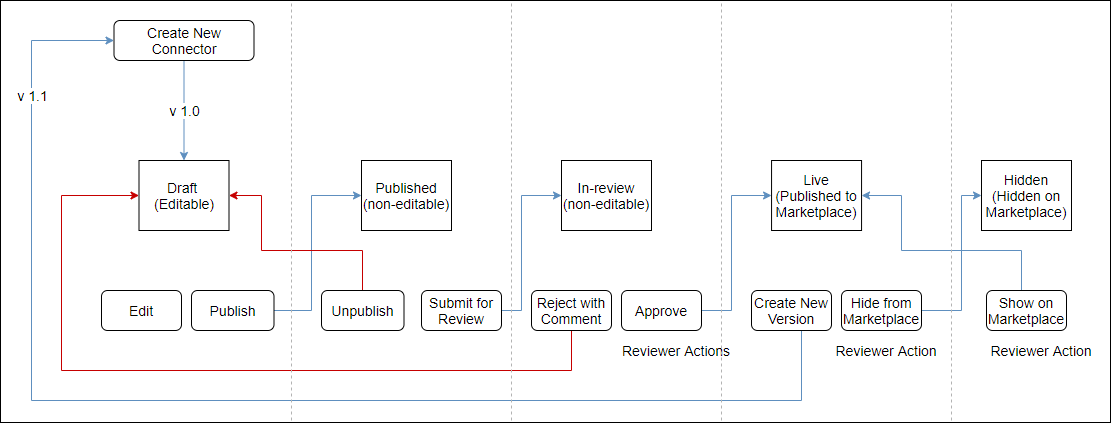
| Status | Description |
| Draft | Default status when creating a connector. |
| Published | Connector is published on the Apps Marketplace but visible to only your organization. |
| In Review | Connector is pending review from the LeadSquared team. |
| Live | Connector is published on the Apps Marketplace and visible to all organizations. |
| Hidden | The connector is hidden from the Apps Marketplace by the LeadSquared team. |
Staging Phase
- First, build your connector on the staging environment. The default status is ‘Draft’.
- Next, ‘Publish’ the connector. Once published it will be available on the LeadSquared Apps Marketplace on staging where you can test it. At this stage, the connector will only be available to your organization only.
- Once tested, submit it for review. We review your connector for compliance with our developer guidelines and security policies.
- Post review, the connector is made ‘Live’ on the LeadSquared Apps Marketplace on staging. The connector will now be available to all organizations.
- LeadSquared may change the status of your connector from ‘Live’ to ‘Hidden’ if required.
Live Phase
- After your connector is built, tested, and reviewed on staging, export the connector from the staging App Marketplace.
- Access your App Marketplace live account and import the connector.
- Make the changes necessary to run the connector on the live environment (use live APIs, URLs, etc.). When you’re done, change the status from ‘Draft’ to ‘Published’.
- Once published, the connector will be available to test on the live LeadSquared Apps Marketplace. Note that the connector will only be visible to your organization.
- Once tested, submit it for review. We review your connector for compliance with our developer guidelines and security policies.
- Post review, the connector is made ‘Live’ on the live LeadSquared Apps Marketplace. The connector will now be available to all organizations.
- LeadSquared may change the status of your connector from ‘Live’ to ‘Hidden’ if required.
API
To find the API URL, see API Host.
Your API URLs will differ on staging and live environments. Be sure to use staging APIs while building a connector on the staging Marketplace Development Portal, and live APIs for the live instance.
Next Steps
Once you have access to all the necessary accounts and permissions, it’s time to Create your first connector.





