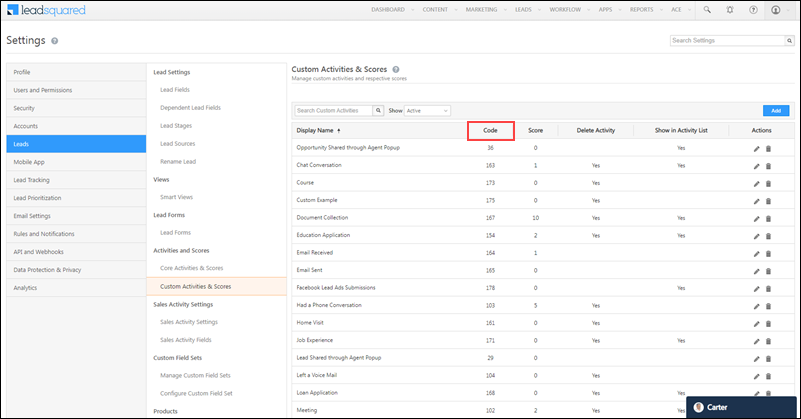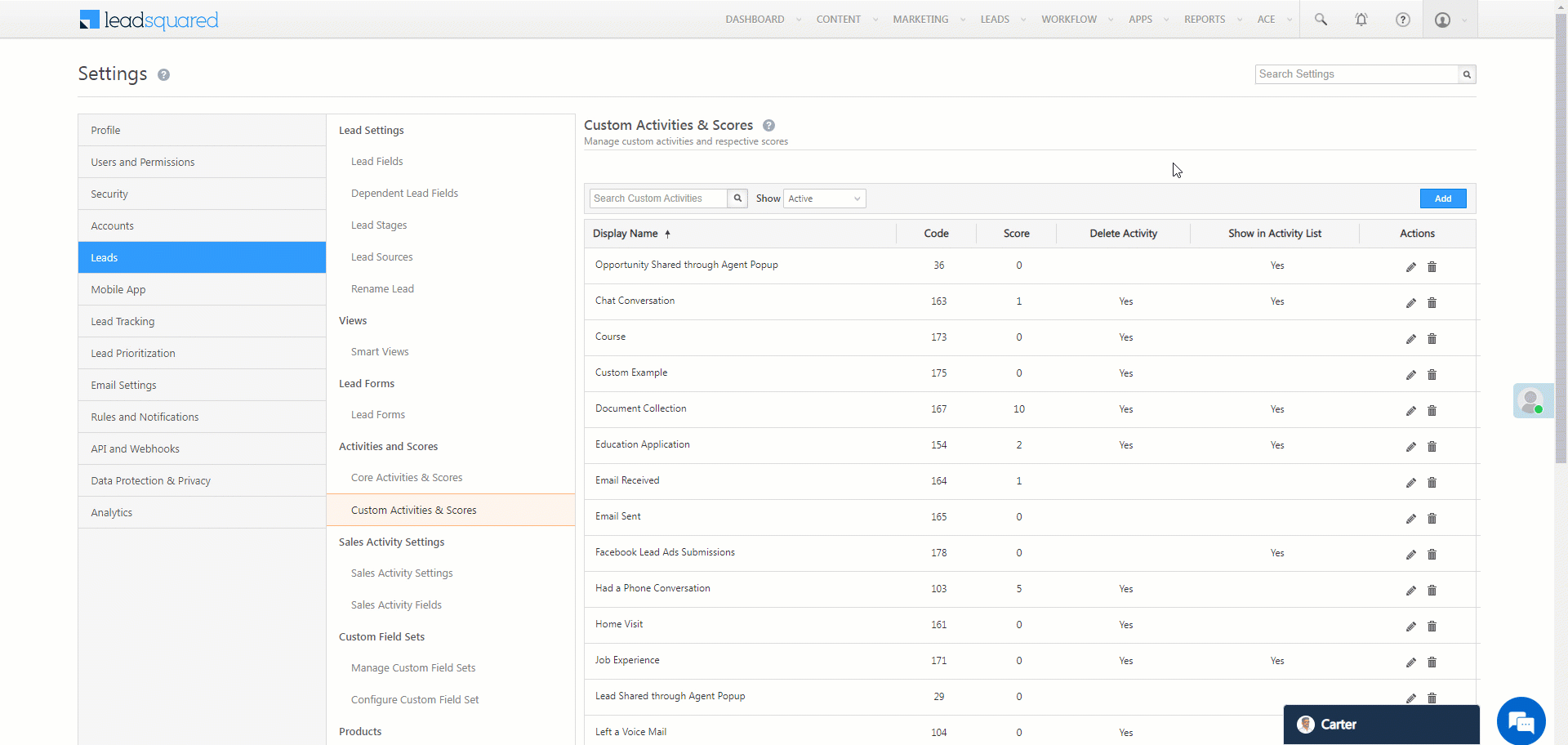Add Values to a Custom Activity Drop-down Field
Adds values to a drop-down custom field, and a dropdown type CFS field of a specific activity type.
- In the API URL, pass the ‘eventCode’ to specify the activity type and the ‘fieldName’ (you must pass the schema name here) to specify the custom drop-down field you want to add values to.
- In the JSON body, pass the values you want to add to the custom field.
You can find the ‘eventCode’ by navigating to My Account>Settings>Leads>Cutom Activities & Scores. If you click on the pencil icon and edit the activity you’ll also find the schema names of all activity fields.
To update a CFS field –
- Pass the schema name of the activity field you want to update. You can find this –
- By navigating to My Profile>Settings>Custom Activities & Scores.
- Alongside the activity to which the field is associated, click
 .
. - On the Step 2 of 3 screen, you’ll find it listed under Schema Name.
- Pass the schema name of the dropdown CFS field. You can find this –
- By navigating to My Profile>Settings>Custom Activities & Scores.
- Alongside the activity to which the field is associated, click
 .
. - On the Step 2 of 3 screen, alongside the CFS field to which you want to add the options, click
 .
. - On the Edit Custom Field Set screen, you’ll find it listed under Schema Name.
API URL
URL Parameters
| Parameter | Description |
|---|---|
| EventCode | The activity event code. |
| FieldName | The name of the drop-down field you want to add options to. To update a CFS field, pass the schema name of the activity field and the dropdown type CFS field, separated by the “~” symbol. For e.g., pass "fieldName=mx_Custom_4~mx_CustomObject_1", where “mx_Custom_4” is the schema name of the Activity Field to which which the CFS field is associated, and “mx_CustomObject_4” is the schema name of the dropdown type CFS field. |
Request
Content-Type: application/json[
"Open",
"Close",
"Invalid"
]
[ "Approved", "Pending", "Cancelled", "Rejected", "Verification Pending", "Verification Cancelled", "ApplicationApproved", "Application On Hold", "Verification Successful", "Verification On Hold", "Dropped" ]
Request Parameters
| Parameter | Description |
|---|
Response
{
"Status": "Success"
}
HTTP Response Codes
| Code | Description |
|---|---|
| 200 OK | This is the status code for successful API call. |
| 401 Unauthorized | The API call was made with invalid access credentials. Check your AccessKey and SecretKey. |
| 400 Bad Request | The message body on the request is not as per API specification. Make sure that content type is set to “application/json” and the JSON body has correct attribute names and structure. |
| 404 Not Found | The API could not be found. Please check the API signature. |
| 429 Too Many Requests | API calls exceeded the limit of 25 in 5 second(s) |
| 500 Internal Server Error | The API called failed. There could be many reasons for it. Check the exception message to get more details. |