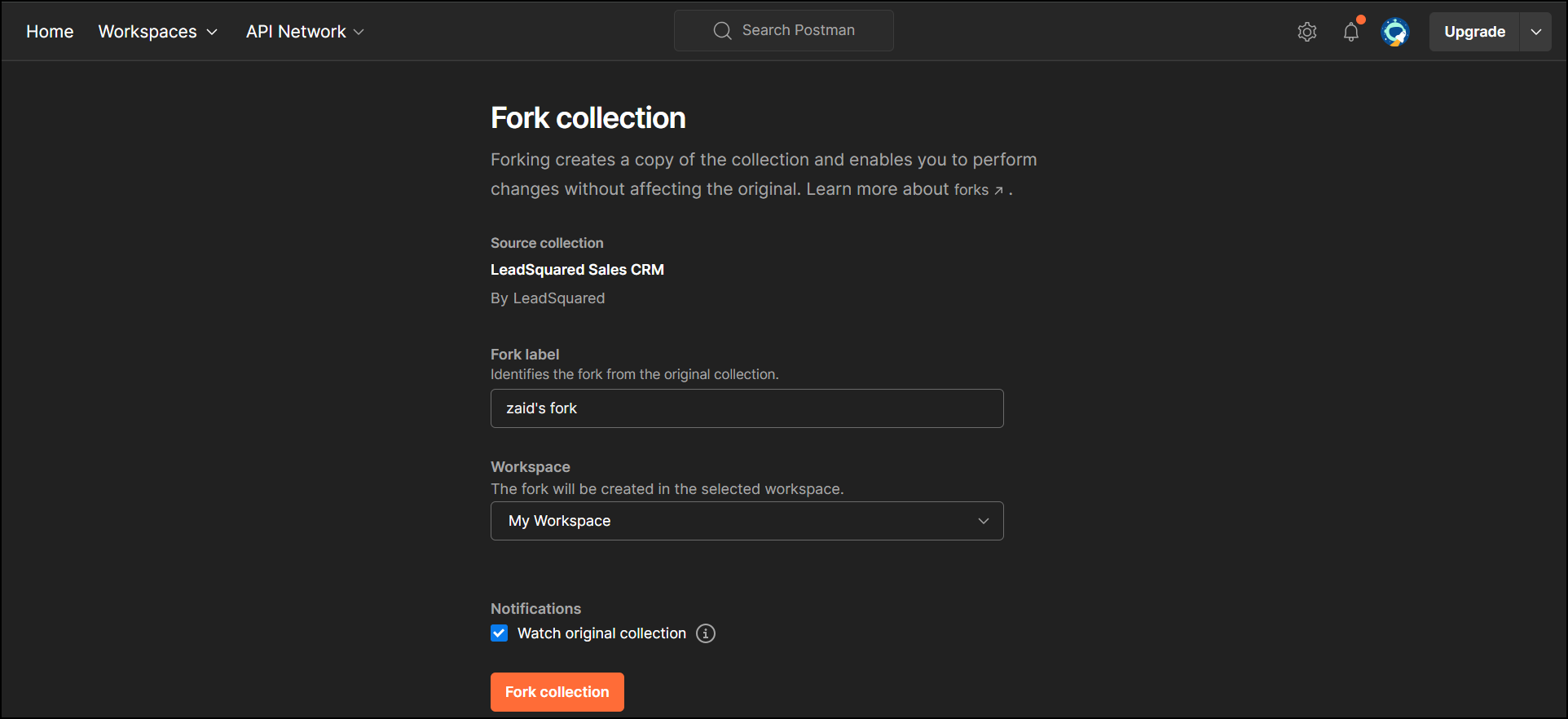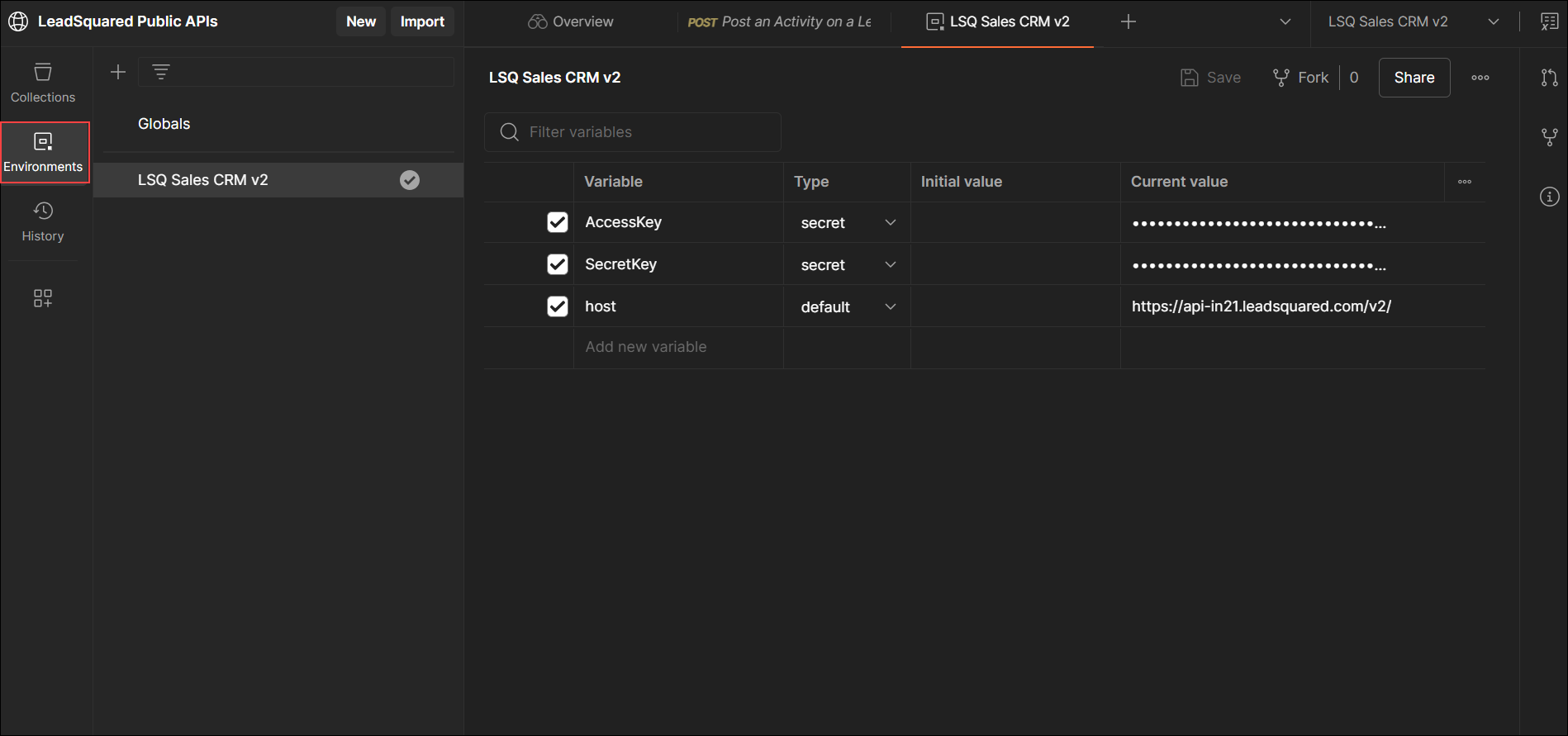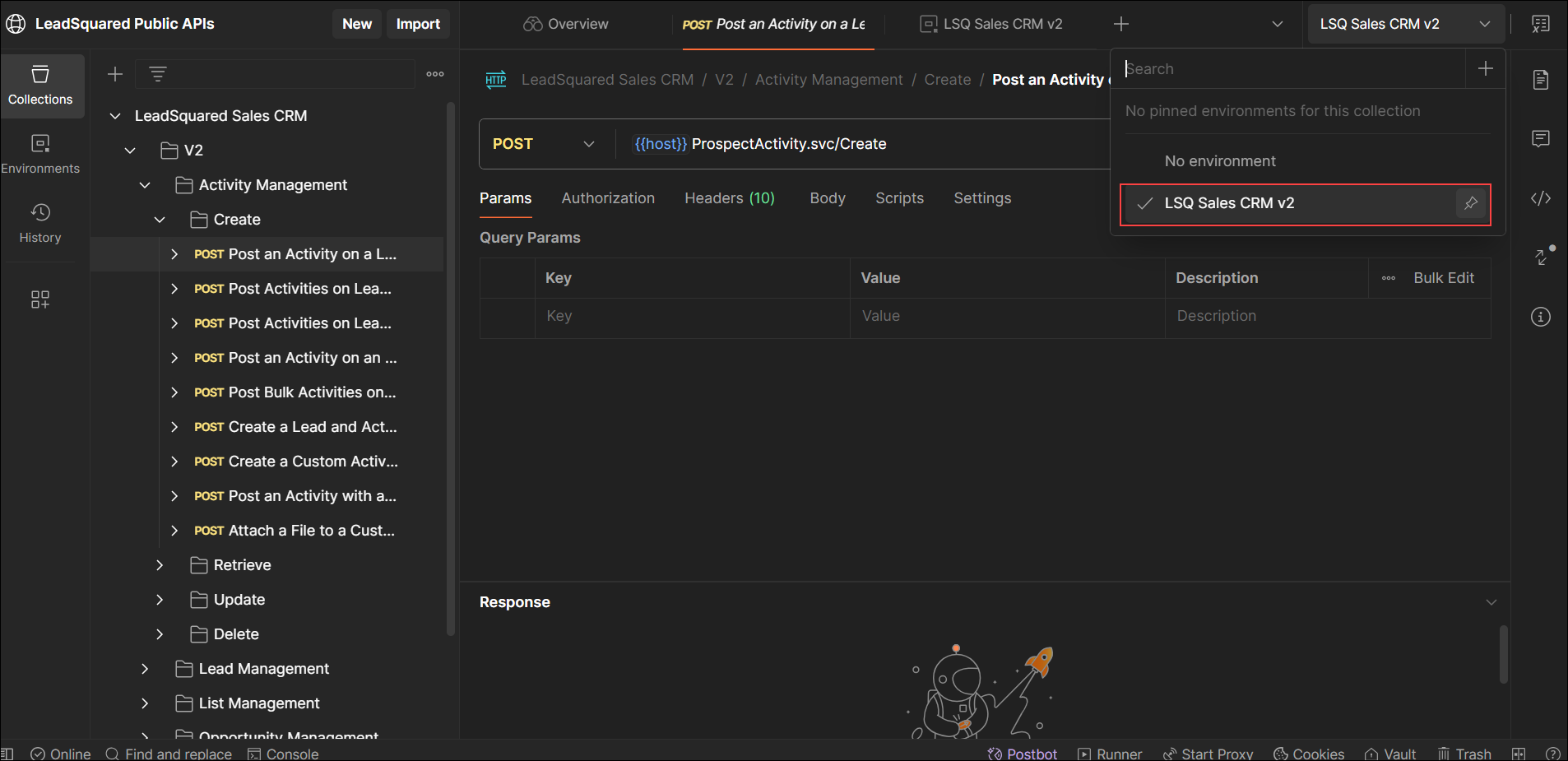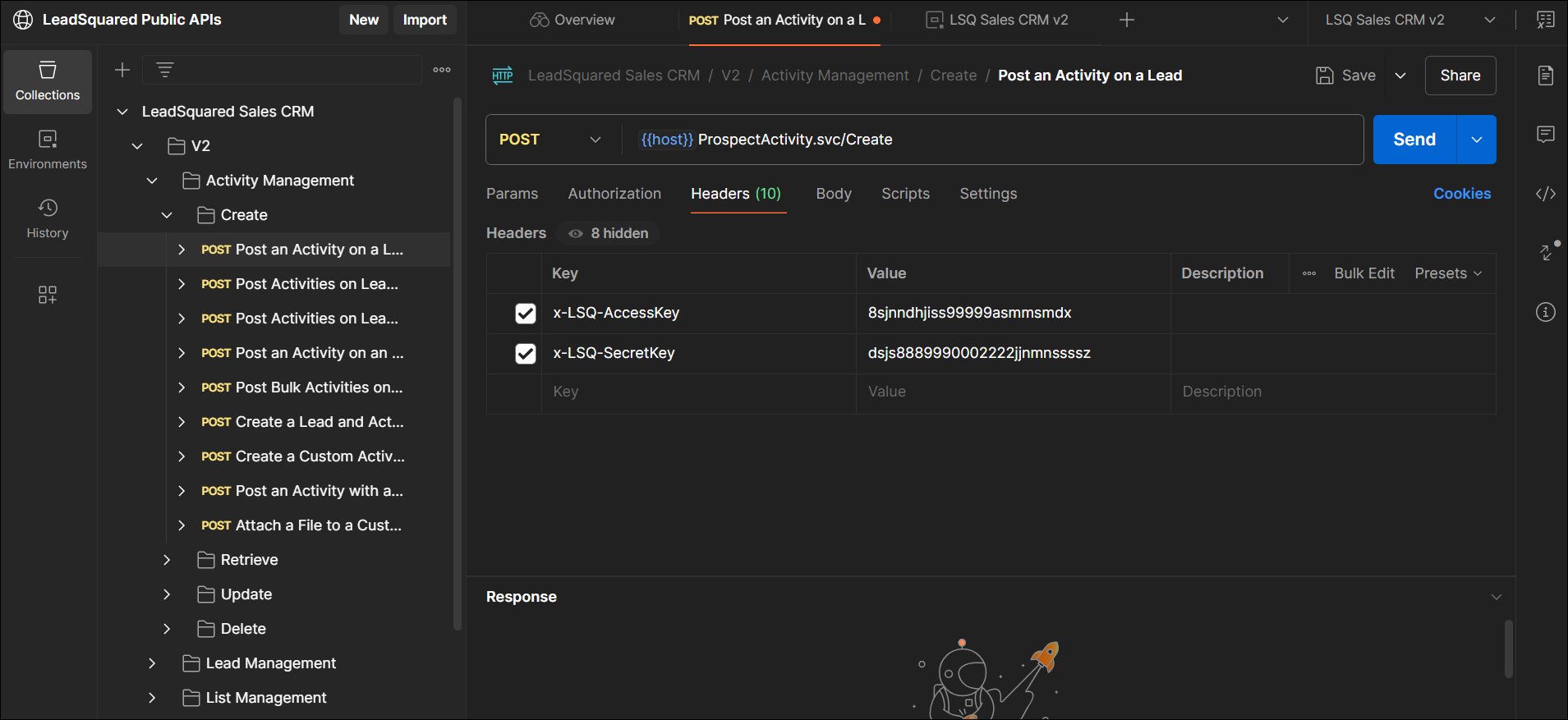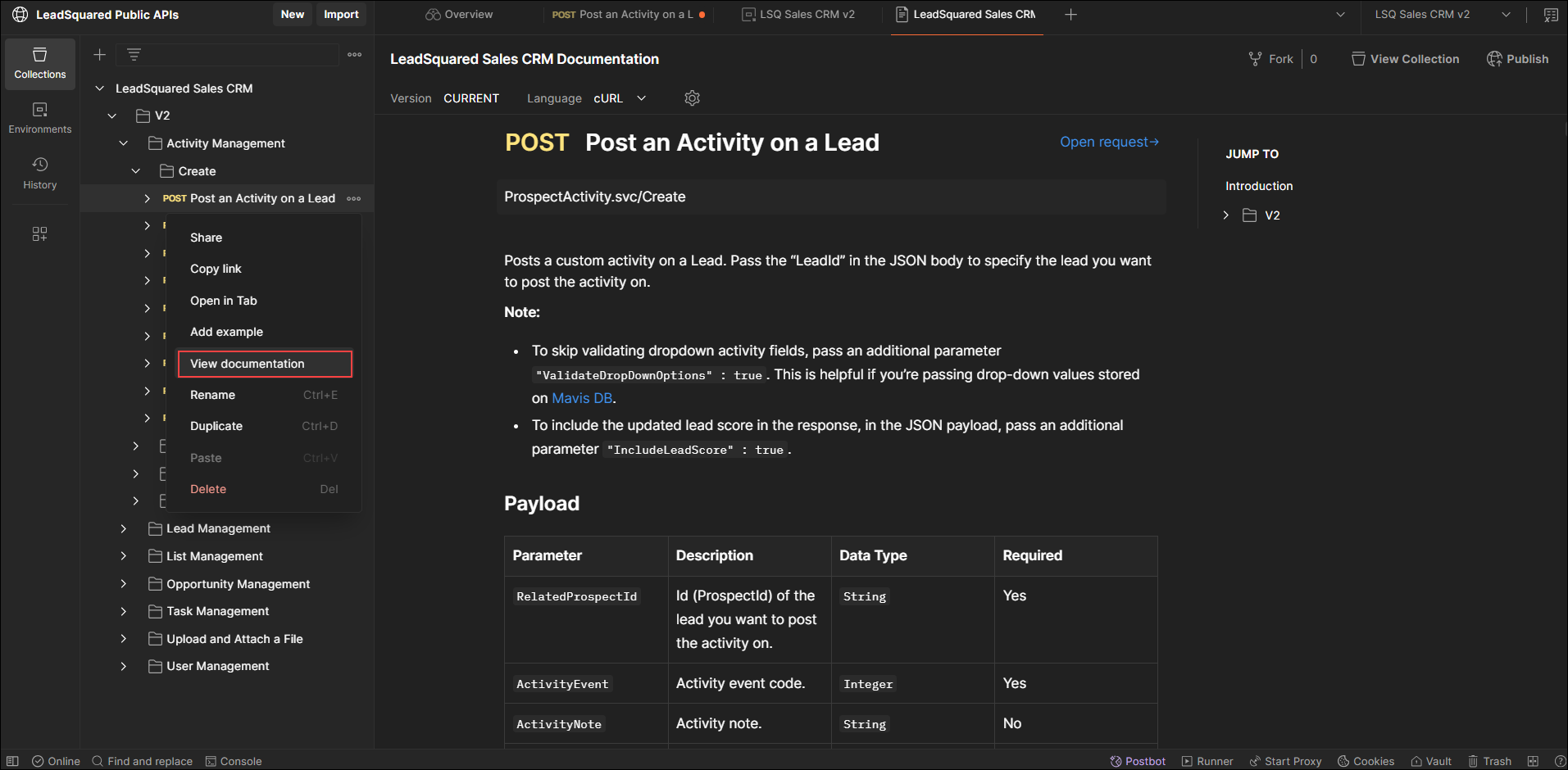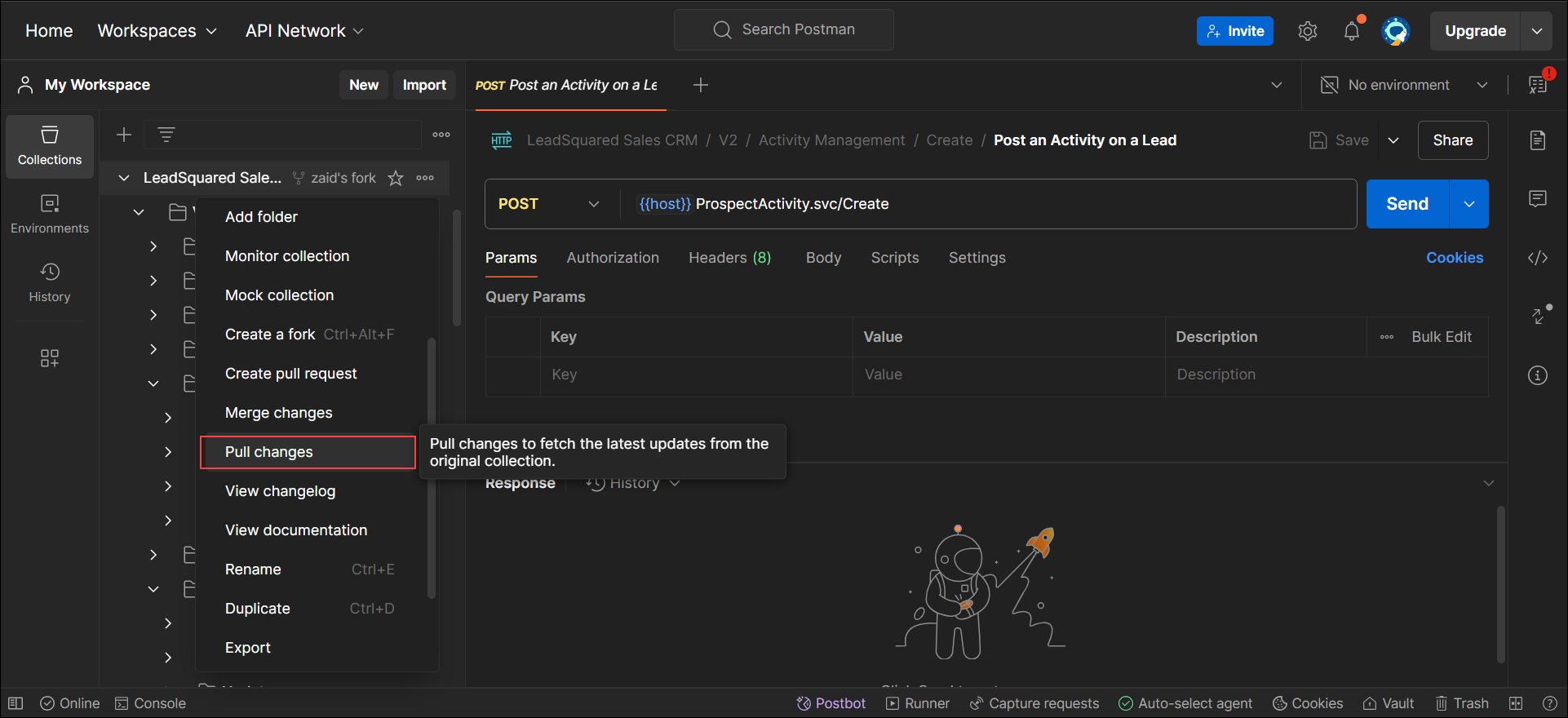LeadSquared Sales CRM V2 APIs
This guide provides a step-by-step overview of making your first requests to the LeadSquared V2 API with Postman, a popular API testing tool.
Step 1: Add LeadSquared V2 API Collections to Postman
- To begin, add the LeadSquared API collection to your Postman by clicking the Run in Postman button from the table below.
- Click Fork Collection to create a copy in your workspace.
| Collection | Download Collection |
| LeadSquared Sales CRM V2 APIs |
Step 2: Set Up Your Environment in Postman
- Open Postman and go to the Environments tab to create a new environment for LeadSquared requests.
- Set up three essential variables in this environment:
- AccessKey
- SecretKey
- Host
These variables will be referenced across the requests in the LeadSquared API collection.
- To find the values for these variables, refer to your LeadSquared account or documentation for the AccessKey, SecretKey, and Host values.
- Enter these values in the Current Value field for each variable in Postman. For security, mark the SecretKey and AccessKey variables as Type Secret.
Select the environment you’ve created before you make a request.
Step 3: View Documentation
Once you’ve created an environment, you can run the V2 APIs through Postman. Each API listed here has extensive documentation for your reference, you can right-click on any API and select View Documentation.
Step 4: Staying Up to Date with API Updates
LeadSquared frequently updates its APIs. When an update is available, you will receive a notification or an email from Postman.
To keep your collections current:
-
Pull Changes: In Postman, right-click on the collection and select the option to Pull Changes.
This will help you stay up to date with any improvements or modifications to our API.