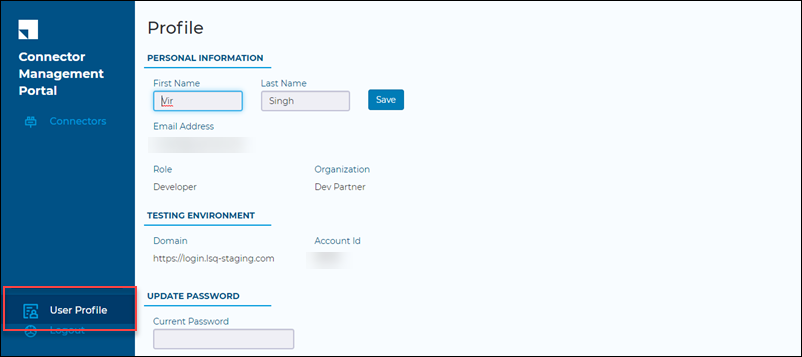Manage Connectors
View the list of all connectors on the Connectors listing page.
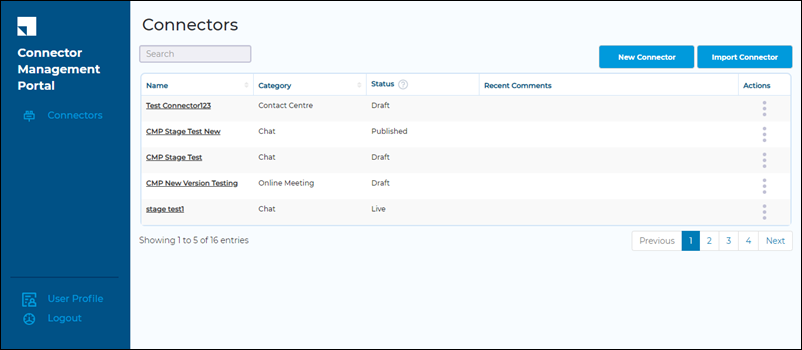
Connector Actions
The following actions are available under the actions ![]() menu.
menu.
- Edit
Edit the connector configurations. - Change Status
Change the status of the connector. The available statuses you can change the connector to appear here. - Delete
Deletes the connector from the portal - Export
Exports the connector in JSON format. Once a connector is tested and approved on the staging environment, you can export it and then import it to the production/live environment, where it can be made public on the Apps Marketplace.
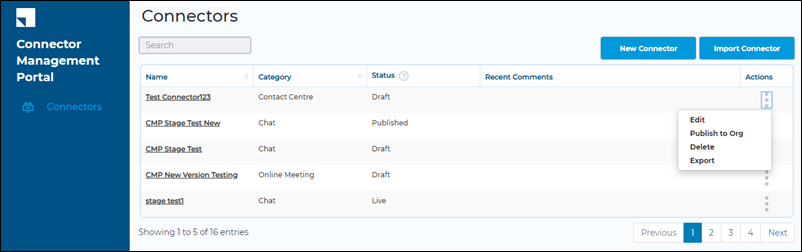
Publishing a Connector
Use the Change Status action to publish the connector. Based on the connector’s current status, other status options will appear. For more details on the connector workflow, see Getting Started.
| Status | Description |
| Draft | Default status when creating a connector. |
| Published | Connector is published on the Apps Marketplace but visible to only your organization. |
| In Review | Connector is pending review from the LeadSquared team. |
| Live | Connector is published on the Apps Marketplace and visible to all organizations. |
| Hidden | The connector is hidden from the Apps Marketplace by the LeadSquared team. |
User Profile
Navigate to the user profile to edit your personal information, view your domain and account Id, and update your password.