Batch Jobs Logs
The Logs section shows you the logs for each execution of the Batch Job. It gives you an overview of the last execution status, the schedule, the number of successful and failed runs today, and the total run-time for the day.
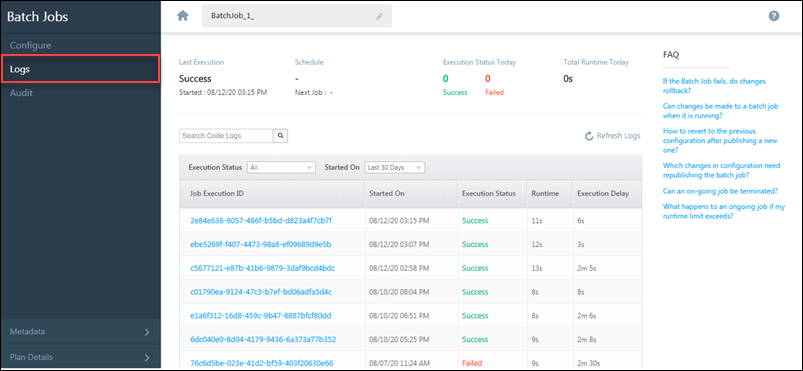
| Column Name | Description |
| Job Execution ID | Unique identifier generated for each job execution. |
| Started On | The date-time the job started on. |
| Execution Status | Queued, In Progress, Success, Failed. |
| Runtime | Total time (in seconds) the job has been running. |
| Execution Delay | The delay between the scheduled time or the time the Batch Job API was called and the execution. Batch Jobs may have an execution delay of up to 15 mins. |
You can filter the logs by execution status and started on options. The search option works across job executions, so for example, you can search for a lead Id across all job executions.
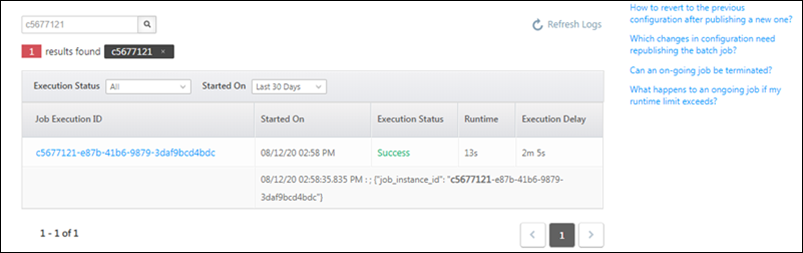
Click on a particular execution in the grid to view more details. Note that the search within a particular job execution details page will only display results within the selected execution.
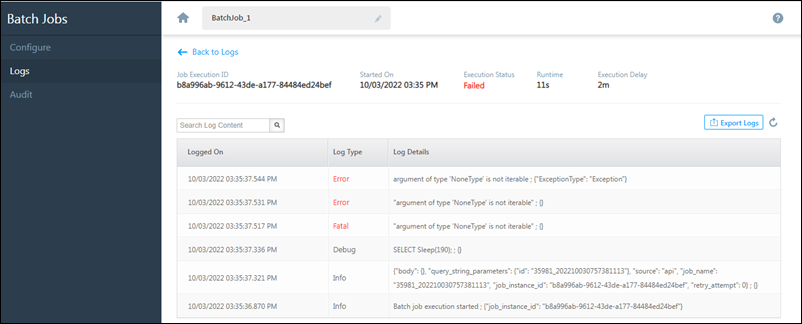
Export Logs
To export logs to CSV for a specific batch job –
- Click the Job Execution Id.
- Click

- You’ll receive a link to download the CSV file on the email address associated with your LeadSquared account.
Note: The Export Logs option won’t be available when a batch job execution is Queued or In-Progress.
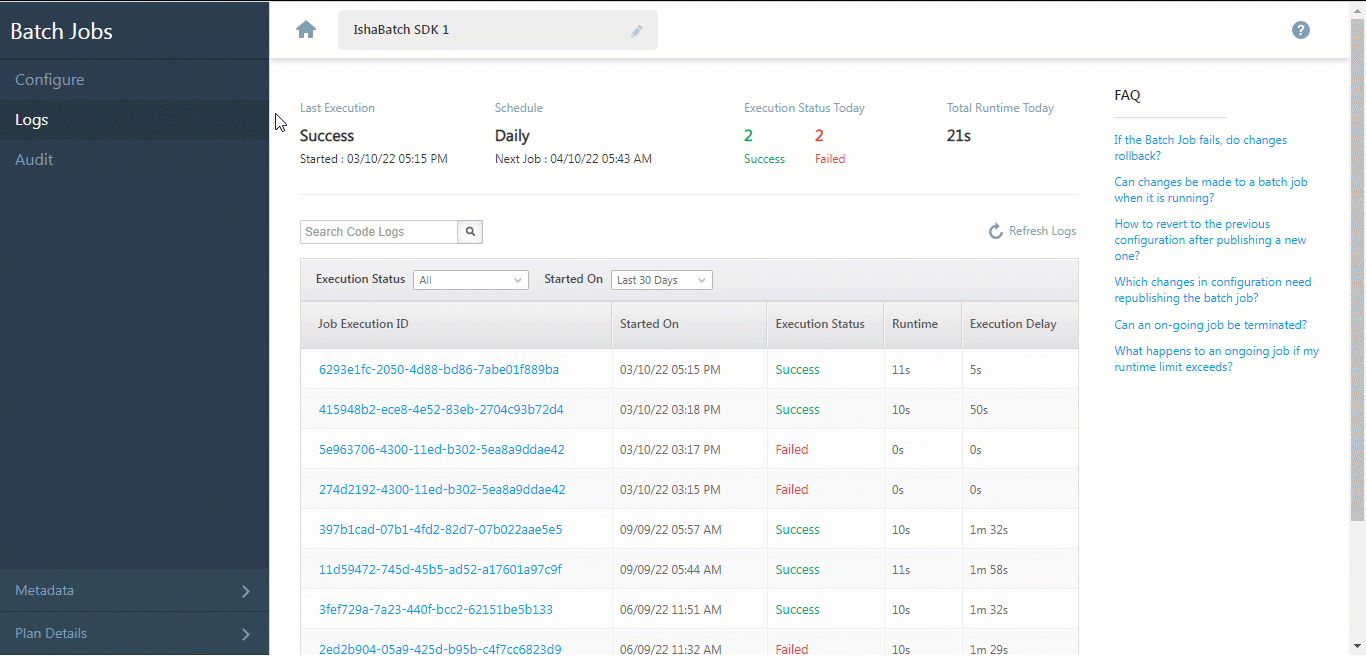
Terminate a Job Execution
You can terminate job executions that are Queued or In-Progress.
- Click the Job Execution Id link of the job you want to terminate.
- On the top-right of the page, click Terminate.
- Click Yes on the confirmation pop-up.
- You’ll see the status for that particular job execution changed to Failed. This may take a few seconds to reflect.
- Click the Job Execution Id link, you’ll see the message “Execution was Terminated”.
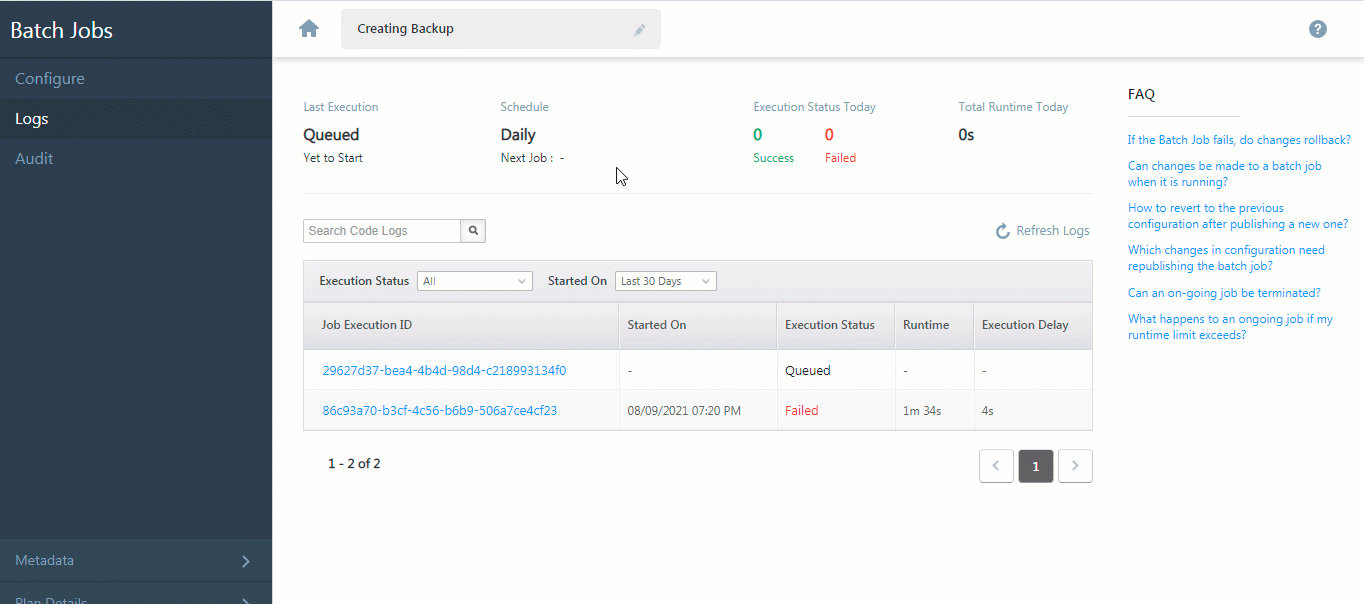
Next Steps
Learn how to Audit Batch Jobs.





