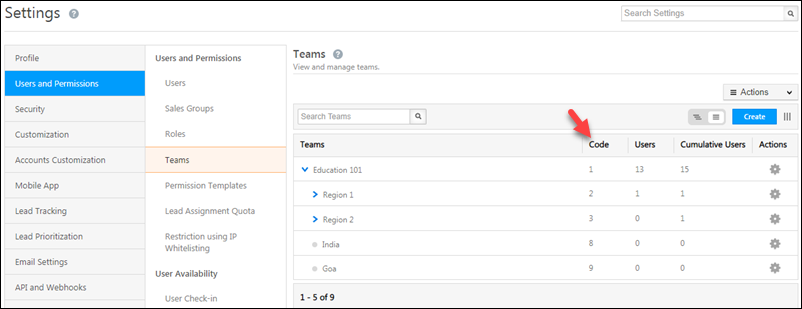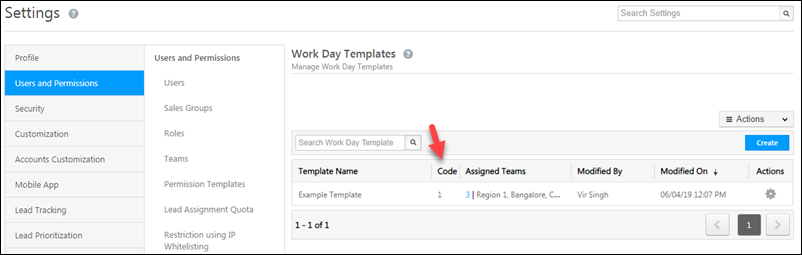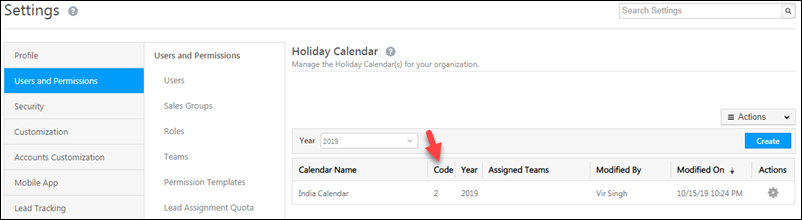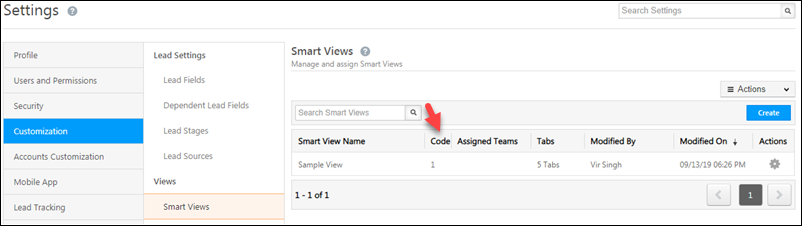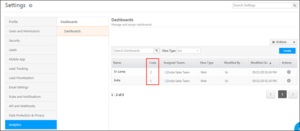Create a Team
Create a new team in your LeadSquared account. It is mandatory to pass the “Name” parameter. All other parameters are optional.
API URL
Request
Content-Type: application/json{
"Name": "India Sales Team",
"Description": "Indian Sales Team",
"Sequence": 0,
"ParentCode": 0,
"WorkdayTemplateCode": 0,
"HolidayCalendarCode": 0,
"SmartViewCode": 0,
"DashboardCodes": [
1,
2
],
"DefaultDashboardCode": 1
}
Request Parameters
| Parameter | Description |
|---|---|
| Name | Enter the name of the team. This parameter is mandatory. |
| Description | Enter a description of the team. |
| Sequence | Decides the position of the team under the parent team. Note: The value passed cannot be less than 0. It also cannot be more than the maximum sequence in the node + 1. |
| ParentCode | Lets you assign the team to a parent team. The code is available on the teams grid (Navigate to My Profile>Settings>Users and Permissions>Teams)
Note: If you don’t pass this parameter, the new team will be assigned to the root team in your account. |
| WorkDayTemplateCode | Assigns a work day template to the team. The code is available on the work day template grid (Navigate to My Profile>Settings>Users and Permissions>Work Day Templates)
Note: If you don’t pass this parameter, the new team will inherit the work day template assigned to the parent team. |
| HolidayCalendarCode | Assigns a holiday calendar to the team. The code is available on the holiday calendar grid (Navigate to My Profile>Settings>Users and Permissions>Holiday Calendar)
Note: If you don’t pass this parameter, the new team will inherit the holiday calendar assigned to the parent team. |
| SmartViewCode | Assigns a Smart View to the team. The code is available on the smart views grid (Navigate to My Profile>Settings>Customization>Smart Views)
Note: If you don’t pass this parameter, the new team will inherit the smart views assigned to the parent team. |
| DashboardCodes | Assigns array of dashboards to teams. To find the dashboard code, navigate to My Profile>Settings>Analytics>Dashboards. Or refer to Get Teams API. |
| DefaultDashboardCode | Specify a default dashboard for your team from the array of dashboards passed in the “DashboardCodes” parameter. |
Response
{
"Status":"Success",
"Message":{
"Id":"3acee002-ee4f-11e9-aebf-02b00a4d022c",
"IsSuccessful":true,
"Code":8
}
}
HTTP Response Codes
| Code | Description |
|---|---|
| 200 OK | This is the status code for successful API call. |
| 401 Unauthorized | The API call was made with invalid access credentials. Check your AccessKey and SecretKey. |
| 400 Bad Request | The message body on the request is not as per API specification. Make sure that content type is set to “application/json” and the JSON body has correct attribute names and structure. |
| 404 Not Found | The API could not be found. Please check the API signature. |
| 429 Too Many Requests | API calls exceeded the limit of 25 in 5 second(s) |
| 500 Internal Server Error | The API called failed. There could be many reasons for it. Check the exception message to get more details. |